¶ Fur Authoring
Fur Authoring is a shader, also applied to Parts.
Found under Decoration > Fur.
This shader creates hair strands jutting out of the character simulating fur.
This page is mostly to clarify each element with the tools of fur authoring.
It will not go into itself as a guide on how to make good fur.
For a guide on how to make good looking fur, go to [Making a Character nice and Fluffy]
Within Decoration > Fur, you must first enable it to see its tools.
¶ Fur Tools
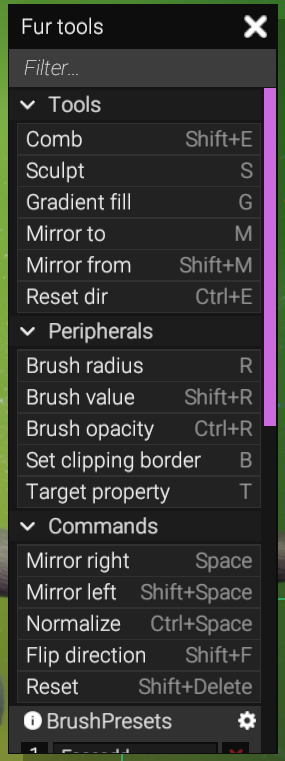
When using any tool, remember to hold Ctrl(+clickhold) to have the effects be opposite.
Shift(+clickhold) homognizes the effects.
Tools
- Comb (Shift + E) lets you rotate the fur within the values of your Brush. Comb at first seems just like a simple tool, but the variety of Fur (If it is fur that you are going for) is better emulated with good Comb use. Such as making a fur pattern unclean, or similar to what you would find on an animal. Combing lets you set the direction of the strands to look more natural.
- Sculpt (S) Is the most important tool as this is what is used to make Target Property make effects.
- Gradient Fill (G) is similar to Sculpt although it fills the Target Property values starting from the direction that you click and hold, to the direction you hold to. You release to confirm the changes.
- Mirror to is not a commonly used tool. You mirror what you brush over, to what the fur is, on the other side of the character. Lets say, you mirror the left hand fur to look similar to the right hand fur, you do this by brushing over that right hand.
- Mirror From similar to Mirror to, just that you brush on the opposite side to make the other side mirrored if this is preferred.
- Reset Dir This resets the direction to default from the Combing. This does not reset Target Property effects.
Peripherals
- Brush Radius (R) lets you change the size of the brush. Click to confirm.
- Brush Value lets you change how much it will effect on a single brush stroke.
- Brush Opacity lets you change the strength of the outer circle of the brush.
- Set Clipping Border (B) incredibly useful tool for segmenting the character into bits without affected other parts of the character. Lets you create a mask in the form of a projected box. When set, you can only edit in the colored space. Very well used in combination with Gradient Fill to not make it affect the rest of the character. Also good in very tight spaces such as on the crotch region.
- Target Property (T) lets you quickly change the Target Property to be used with Sculpt.
Commands
- Mirror Right (Space) lets you mirror the 'characters right' side, and make their Left side be the same. If you use (Space) then it is wise to work on the characters right side, and then occasionally mirror it with the hotkey to make the fur sit well on both sides.
- Mirror Left (Shift+Space) the same, but opposite side.
- Normalize might be broken.
- Flip Direction Quick way to make all fur flip its direction. As in, if all the fur is pointing down, they now point up.
- Reset Resets the fur completely even any Target Property effects. Does not Reset anything from the Properties menu, although it does reset through Clipping Border.
Brush Presets
Brush presets lets you quickly change the brush sliders. Although, you have to make them yourself.
To create one, first make a brush that you like to work with. Then, click on the green + icon to add one.
You will be prompted to name it, once named. You can now use its designated number as the Hotkey to quickly select the slider values to that saved brush.
Radius and Value sliders do not save with the presets, it is only Sensitivity and Opacity. You will mostly only change the Radius separately anyway.
As such, we recommend you set the Value down to 0.35.
We recommend you make 3 brush presets.
- Brush 1, Settings: Sensitivity 0.18 and Opacity 0.19, Name: Light
- Brush 2, Settings: Sensitivity 0.41 and Opacity 0.48, Name: Medium
- Brush 3, Settings: Sensitivity 0.81 and Opacity 0.85, Name: Strong
Target Property
All of these Target Properties use the Sculpt tool.
- Tilt tilts the fur strands upwards (or down).
- Curve curves the fur up (or down). More visible with long fur.
- Length lets you lengthen (or shorten) fur. Determined by the Length in the right side properties, Length takes out segments of the fur if shorter, meaning. If you have long maximum default length, shortened fur will still look consistent with its long strands. What were saying is, Long maximum fur length may not look great, short fur with long maximum fur lengths may still look weird.
- Color_Alpha lets you designate brushed areas to be coloured.
- Color_T is a surprise. With GradientIndex on the Properties side, and a Gradient colour with multiple colours. Color_T lets you brush in the colour of the fur to change between the different colours of the gradient. Effectively, you change what colour you paint with based on that GradientIndex.
- Color_Offsett fades or saturates the placement of the colour more or less clearly within the strands it is brushed on.
- Color_Emission brushes in parts of the fur that would glow (or not). (Note: If it has a designated colour, it will try to emit that colour)
Culling
- Obscurance mode lets you brush on the fur the way you see it.
- Back mode lets you brush on the fur that is facing you regardless if you see them. (Example: One finger blocks another behind it from view. BACK mode lets you brush the surface of both fingers anyway as those surfaces are facing you)
- Off mode lets you brush any and all fur, seen or not seen. This is usually not desirable as you might be fiddling with fur on the back of a character when working on the front, but still has its applications.
¶ Properties
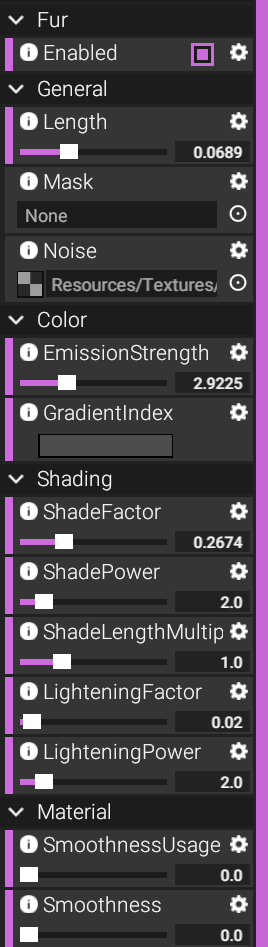
Activating Fur in the first place lets you see the rest of options.
- Length sets the default max length. The fur looks better shorter. The longer it is, the more artifacts you will notice. If there are long fur/hair elements to your character, it is best to use Parts or Garments instead. Fur is a shader, not a hair tool.
- Mask designates a mask to the character of which where fur will appear in the first place, or not appear. Such as inside the mouth or anywhere else that is not desirable. You can create an Operation mask in Coloraction > Masks. When you have an Operation mask, collect all the masks where you do not want the fur to appear in with the blend mode Linear_Dodge, and give it an Invert filter. Name the mask, and then come back to Decoration > Fur and apply that mask.
- Noise is an alpha texture that lets the shader project the fur. With the knowledge that it projects itself out as a noisy image, you may create your own if you wish and import it here.
- EmissionStrength and GradientIndex are interlinked with the Target Properties: Color_Alpha, _T, _Emission, _Offsett.
- ShadeFactor its the maximum default shade within all the fur.
- ShadePower is how faded, or saturated the shadows are according to the ShadeFactor.
- ShadeLengthMultiplier Multiplies the above.
- LighteningFactor creates a slight bright/white tinge at the end of the strands for variation or visibility.
You might want to set LighteningFactor to 0 if you want only the fur and its original colour to stand out. - LighteningPower is how faded, or saturated the white should be.
- SmoothnessUsage determines how much the fur should take the Smoothness from the layer it is coming out from, versus its own smoothness.
- Smoothness determines how much smoothness the fur itself should have.
Next Page [Activating Physical Parts]