¶ Publishing to the Cloud and details about the different requirements
After having created your character, you may be ready to upload it to the cloud for others to see.
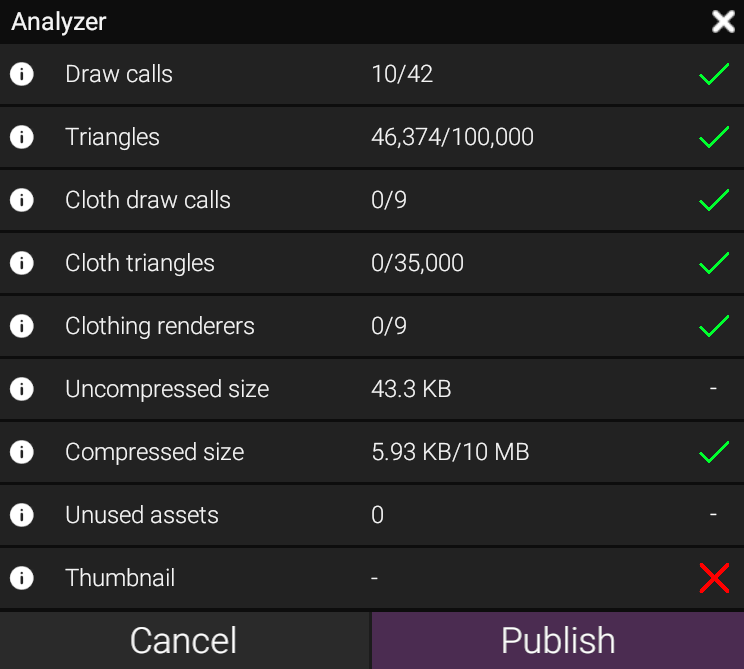
When you are ready to upload, know that others can create a Derivative of your character, as well as extract resources from the character for their own use, as well as using the character in an Interaction.
You are essentially sharing your creation for everyone.
However, you have a few check-marks to fill.
¶ Analyzer
When you click Publish on the upper menu bar, an Analyzer window will show up and reveal details about your character.
These details need to be satisfied in order to be accepted to be uploaded.
- Draw Calls is the amount of extra additions placed to your character. Each part counts as a Draw call, as well as mirroring a Part will result in another Draw call use. Any part attached to the part is also a Draw call.
Fur counts as 2 Draw Calls per Object.
Appendages count as 1 per new Appendage.
By Default, you start at 10 Draw calls.
You cannot exceed more than the amount shown in the Analyzer. - Triangles tells you how many triangles you are allowed to have. Triangles, or Tris come from the amount of polygons and vertices each object has.
Parts tend to always be a model of some kind, which usually always have Triangles. Always determine how much the model takes up this limitation.
Fluff or Model Appendages have Triangles as well.
Fluffs Tris can be reduced via the Resolution slider of it. - Cloth draw calls are like Draw calls but exclusive to the Garment feature.
- Cloth triangles are Triangles exclusive to the Garment feature.
- Clothing renderers is the amount of garments you can feature.
- Uncompressed size displays the character and its assets without Fvnes compression system.
- Compressed size displays a compressed file size of the character, and if it fits under the criteria.
- Unused assets simply tells you any amount of assets imported that have gone unused.
- Thumbnail is required to finally upload. You take pictures in Pose mode, by clicking on ScreenshotHandler. The first picture that is in the list will be the thumbnail. You can move around pictures that you have taken by Right clicking one and move up(or down)/move to top(or bottom).
When everything is alright, you can Publish.
¶ Cloud Publishing

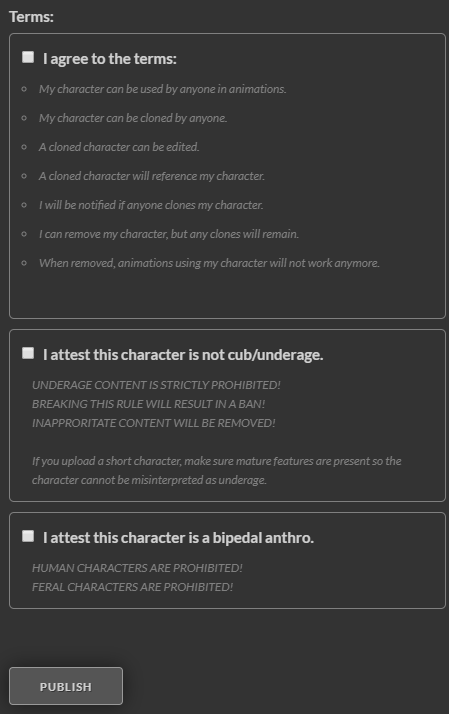
After successfully hitting Publish will lead you to the in-app browser of the Cloud upload approval screen.
- You will notice the name of your character (As bound from Character > Name)
- A checkmark for Updating an Existing character.
Which, opens up a different window that you then select the character that you are updating, and adding a changelog to the description of the character. - Text box that is entirely optional, although always welcomed for adding a description of sorts, anyway you want in the page of the character.
- Tags is important for discoverability when people use the Search function. Example: Female Canine Blue_Eyes, etc.
Terms
Terms that you must agree with.
You must agree to the list of actions that the character is subjected to, such as being used by anyone in animations, cloned/derived, removing will also stop animations that use the character.
Attesting to the character not being a Cub/Underage
as well as being a Bipedal Anthro (as in, not feral and not human).
These are very important for us to avoid, and are prohibited if uploaded. And is very likely to result in a Ban if broken.
If everything is set and ready, hit Publish.
Next page [Optimizing Character]